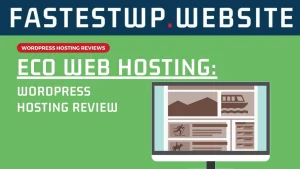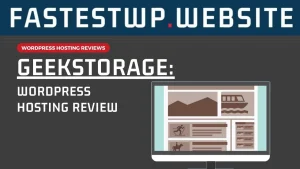Disclaimer: Our reviews are not sponsored, as we used our own money to purchase hosting subscriptions. Our reviews are 100% based on our sole opinions. Reviews contain affiliate marketing links where we get a commission when you purchase or subscribe to that service. Read our Affiliate Marketing Policy here. Also, please verify all product and pricing information directly with the linked brands, as product offerings change often. FastestWP.Website is not responsible for errors or product discrepancies.
We proudly host our website on Rocket.net.
Google says the Internet should be fast. Every year, technology gets faster and faster to fulfill Google’s goal. For those of you old enough to remember, think of how fast the Internet is today compared to yesterday’s dial-up and DSL connections!
Besides faster servers and better networks, one key way websites get faster is through caching. Caching is the process of storing frequently accessed data in a temporary storage area to retrieve it quickly without having to be generated from scratch each time it’s requested. Think of it as the difference between reheating last night’s leftovers for lunch or cooking a whole new meal from scratch – which one is faster and easier to serve?
Yet, several types of caching can be used on WordPress websites, including object caching, static caching, dynamic caching, and full-page caching. As you decide which WordPress hosting service to use, you’ll see these different terms thrown around, which can be very confusing. This article will review the different types of caching and how it affects your website.
What are the different types of WordPress Cache?
The term cache, in general, means storage place. Thus, “caching” means “storing.” But WordPress hosting servers cache web pages in several ways, and you should know the main ways.
What is static caching?
Static caching is a type of caching that stores items that don’t change frequently. Static caching commonly includes images, CSS, fonts, and JavaScript files. This type of caching is ideal for websites with a lot of content that doesn’t change frequently, such as blogs and business websites.
Static caching is especially useful for websites that contain many of the same elements. For example, if your blog uses the same two or three fonts on each page, your visitors need not re-download the same font files on every page they visit. Their computer can reuse the font files it downloaded the first time. Same with other static images, such as your logo or hero images. Think of the time savings – and bandwidth savings!
Most WordPress hosts offer static caching, as it is the easiest type of caching. This is also the type of caching that CDNs generally provide, where the CDN can save images and then continually serve images to all of your website visitors.

What is dynamic caching?
On the other hand, dynamic caching is a type of caching that stores frequently changing assets, such as HTML files. This type of caching is ideal for websites with a lot of content that frequently changes, such as e-commerce sites and social networks. Dynamic caching works by caching the output of a script – usually a PHP script for WordPress – so that it can be quickly retrieved the next time it’s requested.
What is full-page caching?
Full-page caching is related to dynamic caching as it stores entire web pages, including all of their content and dynamic elements, as static HTML files. This type of caching is ideal for websites with dynamic content but also has elements that stay the same frequently, such as headers and footers. Full-page caching can significantly improve a website’s performance because the server doesn’t have to generate the page each time it’s requested.
Some WordPress hosts offer full-page caching, especially if they offer Cloudflare Enterprise CDN. But pay attention to whether it is server-side or CDN-side, as described further below. If the host offers it on the CDN – which is preferable – it is also known as “Edge Caching.” This article from Kinsta – one of our top WordPress hosting performers – shows why Edge Caching is so good. You can also find out which WordPress hosts offer full-page caching by reviewing our WordPress Optimization Features page here.

What is object caching?
Object caching is a type of caching that stores individual pieces of data, such as database queries and other frequently accessed data objects. This type of caching can significantly improve the performance of database-driven websites and applications, including WordPress-based websites. Two common object cache applications are Redis and Memcache.
Remember that WordPress is based on the PHP scripting language. At the heart of each WordPress website is a database that keeps track of the entire website. Every request for a part of your WordPress website is a “query” to the database. Object caching works by storing the results of these queries so that they can be retrieved quickly the next time it’s requested.

How do CDNs Speed Up Websites by Caching
Caching speeds up websites by keeping stored copies of your website – or parts of your website – readily accessible. But have you thought about where exactly those copies are kept?
With WordPress hosting, your website and all of its files – the database, the HTML code, the fonts, the images, the CSS, and JavaScript – are stored on its main server. When you sign up for WordPress hosting, you usually get to choose where this server is located. Generally, this will be your country of origin, but it could be elsewhere, such as closer to your customers’ location.
It also means that if your server is located in the United States, but a visitor to your website is in Europe, that visitor has to wait for the files to be transmitted to and from the United States. This can take a few seconds, which is an eternity in today’s world of blazing-fast Internet.
To solve this problem, CDNs – or Content Delivery Networks – store copies of your website on servers worldwide. That way, your European visitors only have to wait for files to be downloaded from the CDN’s European servers instead of those in the United States. But here lies the problem: what gets stored on the CDN’s servers?
As mentioned above, most CDNs only provide static caching. In our example, the European visitor will still have to wait for the dynamic content – the HTML page – to be sent from the United States. But once the HTML page is received, all of the images, fonts, and CSS/JavaScript files will be downloaded from the CDN’s European server, significantly speeding up loading times.
Server-side vs. Edge caching
But is this true if the host provides full-page caching? Yes, depending on whether that full-page caching is server-side or CDN-side, also known as Edge Caching. With server-side full-page caching, the European visitor still has to call the host server in the United States to get the HTML page. The host server in the US with full-page caching won’t have to regenerate the HTML from the raw WordPress PHP script, thus sending it much faster. But it still takes time to communicate between Europe and the United States.
But if the host had CDN-side full-page caching – Edge Caching – the HTML page would be cached on the CDN in Europe. Thus, the HTML and the static assets would be delivered extremely quickly to the visitor. This is the fastest caching available (other than the local cache on your computer stored by your browser).

Caching Expiration Dates
Some WordPress hosts allow you to set the expiration date on your cache. An expiration date on your cache means that the stored copy is no longer valid, and a new copy must be generated or fetched from the host server. Thus, if you visit a page even one second past the expiration date, the cached assets must be regenerated, and your visitor must wait for fresh copies of your website.
Expiration dates can vary greatly, from as little as 10 minutes to 30+ days. It depends on how dynamic and often your website changes or is updated. News websites may want short cache expiration dates as news is always changing. E-commerce sites may also desire shorter expiration dates as products and inventory change.

On the other hand, a personal blog or a business website may be fine with a long expiration date, as pages and images rarely change. Even if you post new content to your blog, that new stuff will be newly cached, but all of the old posts and images didn’t change. Thus, no need to keep regenerating the old files.
WordPress Cache Plugins
Many WordPress hosts offer some sort of native caching performed by their servers. However, other hosts use WordPress plugins to manage caching. The two most common plugins are LiteSpeed and W3 Total Cache, although hosts may have their own proprietary caching plugins, too.
We prefer LiteSpeed to W3 Total Cache as LiteSpeed works better and is easier to use. We have not had as great of luck with W3 Total Cache. However, other bloggers love W3 Total Cache, and some WordPress hosts bundle W3 Total Cache with a new WordPress installation.
We recommend first using whatever plugin your WordPress provider includes with a new WordPress installation. If you are transferring your site to a new WordPress host, we recommend using the host’s professional transfer service if they have one. This will ensure the host sets up your site correctly, including the correct caching plugins and settings.

As an advanced WordPress user, you can experiment with LiteSpeed and W3 Total Cache or other caching plugins such as WP Rocket. Remember always to keep backups of your site! However, if your WordPress host provides full performance on its staging websites, it is ideal to test the plugins using a staging website. Yet not all WordPress hosts treat staging sites equally in terms of performance, so this may not be an option.
Clearing or Purging WordPress Cache
In WordPress, you may note an option of “Purge Cache” or something similar. Usually, this option is tied to the WordPress caching plugin you use. “Purge cache” means deleting all the cached files and regenerating new ones. But why would you want to do this?

Two situations often require purging the cache. The first is when you have changed your website, especially static assets such as images or CSS, font, and JavaScript files. If you don’t purge the cache, the website may not load your new design, and you’ll be confused about why nothing changes!
The second situation is if something weird is happening with your website. Much like the famous line from The IT Crowd, “Did you turn it off and on again?”, sometimes you need to get rid of stale cached files to restore your website’s functionality.
Don’t be afraid to purge the cache when you need to. It may take a few minutes to regenerate the cache; otherwise, you’ll be ok.

Final Thoughts on WordPress Cache
In conclusion, caching is an essential tool for optimizing the performance of websites. Using object caching, static caching, dynamic caching, and full-page caching, WordPress website owners can significantly reduce the time it takes for their pages to load, providing a better experience for their customers and visitors. You can also find out which WordPress hosts offer full-page caching on this page.
Read More: Our Latest WordPress Hosting Reviews
- AccuWeb Hosting WordPress Hosting ReviewAccuWeb Hosting is over 20 years old and claims to manage over one million websites. However, is it the right WordPress hosting choice for your website?
- Eco Web Hosting WordPress Hosting ReviewEco Web Hosting is a small WordPress host based in the United Kingdom. They use StackCP and StackCache CDN as their control panel interface and CDN platform, much like WPBuzz and 20i. Thus, their features and performance are similar to WPBuzz and 20i. Yet, Eco Web Hosting brings a different angle to WordPress hosting: caring about the environment.
- GeekStorage WordPress Hosting ReviewGeekStorage says they are “web hosting for Geeks, by Geeks.” They are a smaller WordPress provider, claiming to host only 20,000 websites. However, GeekStorage has been around for over ten years, and we found that GeekStorage offers many excellent features in line with other top-tier WordPress hosts.
- FastComet WordPress Real-World Hosting ReviewFastComet started in 2013 and has grown quickly. In this review post, we will detail FastComet’s services, how they performed on our performance benchmarks and speed tests, and our overall ranking of their web hosting services.
- AAWP: Must Have Amazon Affiliate WordPress Plugin?If you are an Amazon Affiliate, you must use the AAWP Plugin to increase your conversion rates, make more sales, and earn more commissions!
- HostGator WordPress Hosting: The Right Choice?HostGator is one of the original web hosting services, having started in 2002 (the “Jurassic” period, as HostGator calls it). Today, HostGator claims to host over two million websites, with 30% of their customers being “web pros. But how does it perform in today’s world?